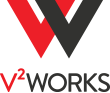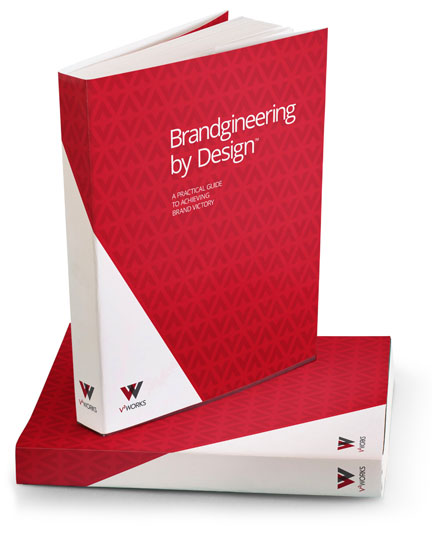I work with InDesign every day. It is, without a doubt, my favorite program. Having worked with it since InDesign 2.0, I’ve learned quite a few ins and outs with the program. While there is always more to learn, here are my top 5 favorite InDesign features.
- The double click.
If you double-click on an anchor point of a text or image box, it will automatically resize the frame to fit the content, whether that be text or an image. If you click on a side anchor point, it will resize the content from that direction; if you click on a corner, it will re-flow the text and resize the frame in what it thinks is the best manner. I especially find this useful for heavily styled text boxes with background colors and indents; with a single double-click, I can size it perfectly. - Custom pre-flight.
InDesign comes with some basic preflighting options: looking for broken links, overset text, etc. But you can create your own custom preflight to look for other things, such as color space, non-proportional scaling for text or images, low resolution, etc. I have my own set of preflight options that look for hidden errors, and since you can actually click on each violation and it will bring you right to the item, it makes preflighting a breeze and I feel extra-secure that my files are set up correctly. Click here to learn more. - Automatic indexing.
This is a real life saver. It takes a little while to set up, but once it’s set up, you’re good to go! Simply highlight each word, number, or phrase that you want added to the index, click Create a New Entry on the Index palette , and that string is tagged to put into an index (you can also use the shortcut Shift+Option+Command+[, but it’s a little hard to use). A hidden character is put in front of the string, which you can see when you toggle Show Hidden Characters. Should the page numbers change, you can simply regenerate the index. And if you need to delete an item from the entry, you can simply delete the listing in the Index palette, or delete the hidden character (a small ^ character). Click here to learn more. - Object Libraries.
Do you have elements that you use a lot, like certain color palettes, shapes, logos? You can create an InDesign Library for these and save them in a small standalone file that appears as a floating palette. You can add any InDesign element to a library: text, graphics, line art, photos, etc. Open the library and drag what you need onto your document. Add and subtract to your library by just dragging and dropping into the palette or hitting the delete key. The only drawback is that multiple people can’t have the same file open on the same network, so you need your own library. Click here to learn more. - Table styles.
Just like how awesome paragraph and character styles are, you can create table styles, too! Set up divider line styles, fills, colors, and what type of paragraph styles to use in headers, body, and footers. You can drill down to cell styles, or apply all formatting to a table with a single click. Click here to learn more.
BONUS ROUND!
Handy keyboard shortcut: Ctrl/Cmmd + B while a text box is selected. This brings up a dialogue box for columns, indents, and justification. It also houses the handy check box for “Ignore Text Wrap”, if you need a text box to ignore text wrap formatting.